Managing Existing Budgets
After creating budgets in CloudYali, you may need to modify their parameters or remove them entirely as your organization's needs evolve. This guide covers how to effectively manage your existing budgets.
Viewing Your Budgets
-
Access the Budgets Dashboard
- Log in to your CloudYali account
- Navigate to the "Budgets" section from the main menu
- The dashboard displays all your current budgets with their status
-
Understanding Budget Status
- Monitor the current spend versus budgeted amount for each budget
- Check which budgets have exceeded their limits or are approaching thresholds
- Review budget periods and reset dates
Editing an Existing Budget
To update a budget's parameters after it has been created:
-
Access the Budget
- From the Cost Budgets dashboard, locate the budget you want to modify
- Click the "Edit" button next to the budget entry
-
Modify Budget Parameters
- You can update any of the following:
- Budget filters (Cloud Provider, Account, Region, Service, Tags)
- Budget name
- Budget amount
- Budget period
- Alert thresholds
- You can update any of the following:
-
Save Changes
- After making your modifications, click "Save" to apply the changes
- The updated budget parameters will take effect immediately
Deleting a Budget
When a budget is no longer needed, you can remove it from your account:
-
Initiate Deletion
- From the Cost Budgets dashboard, locate the budget you want to remove
- Click the "Delete" button next to the budget entry
-
Confirm Deletion
- A confirmation dialog will appear to prevent accidental deletions
- To confirm, you must type the exact name of the budget in the confirmation field
- This safety measure ensures you don't accidentally delete an important budget
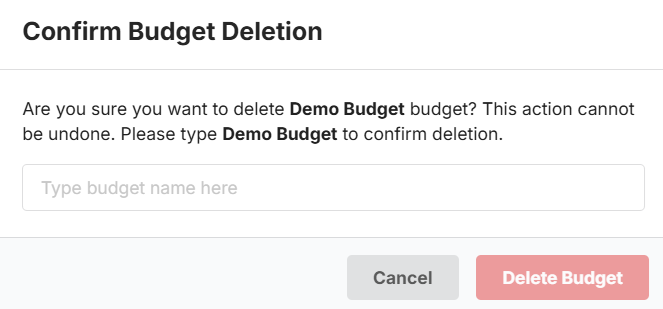
-
Complete Deletion
- After entering the budget name, click "Delete Budget" to permanently remove it
- This action cannot be undone
- If you decide not to delete the budget, click "Cancel" to return to the dashboard
Best Practices for Budget Management
- Regular Review: Periodically review all budgets to ensure they align with current business objectives
- Update Thresholds: Adjust alert thresholds based on spending patterns and team responsiveness
- Archive vs. Delete: Consider changing budget names to indicate archival status before deletion if you want to preserve historical data
- Documentation: Maintain records of significant budget changes for audit purposes
- Team Communication: Notify stakeholders when making substantial changes to shared budgets
Need Assistance?
We're here to help you manage your CloudYali budgets effectively.
-
Email Support
Reach out to us at support@cloudyali.io for any questions or issues.