Multi-Cloud Budgets and Cost Alerts
Overview
Managing cloud costs effectively can be challenging, especially in multi-cloud environments. Unexpected cost spikes, decentralized spending, and complexity across different providers are common pain points. CloudYali's Multi-Cloud Budgets and Cost Alerts feature helps you stay on top of your cloud expenses by providing clear budgets, automated alerts, and a centralized view of your spending.
Key Features
- Multi-Cloud Budget Creation: Set budget limits for your cloud usage, spanning multiple cloud providers like AWS and GCP.
- Custom Alerts: Get notified when your spending approaches or exceeds set thresholds, allowing you to react before costs get out of control.
- Unified View of Cloud Budgets: Access a consolidated dashboard to see how each of your cloud budgets is performing, enabling easy tracking of spending patterns across different providers and accounts.
Setting Up a Budget
To set up a budget in CloudYali, follow these steps:
-
Navigate to the Budgets Section: On the platform's main dashboard, select the "Budgets" tab.
-
Add a New Budget: Click the "Add Budget" button to create a new budget. You will be prompted to fill in details such as:
- Budget Name: Enter a meaningful name for your budget, e.g., "AI Team Budget."
- Budget Amount: Specify the total budget limit in USD.
- Period: Choose whether the budget is Monthly, Quarterly, or Yearly.
- Alerts Configuration: Define the thresholds at which you'd like to receive alerts, either as a percentage or a specific dollar amount. This ensures that you can stay informed about spending patterns before they become critical.
- Scope: Define the specific Cloud Providers, Accounts, Regions, and Tags applicable to the budget. This helps you to control costs precisely based on the defined criteria.
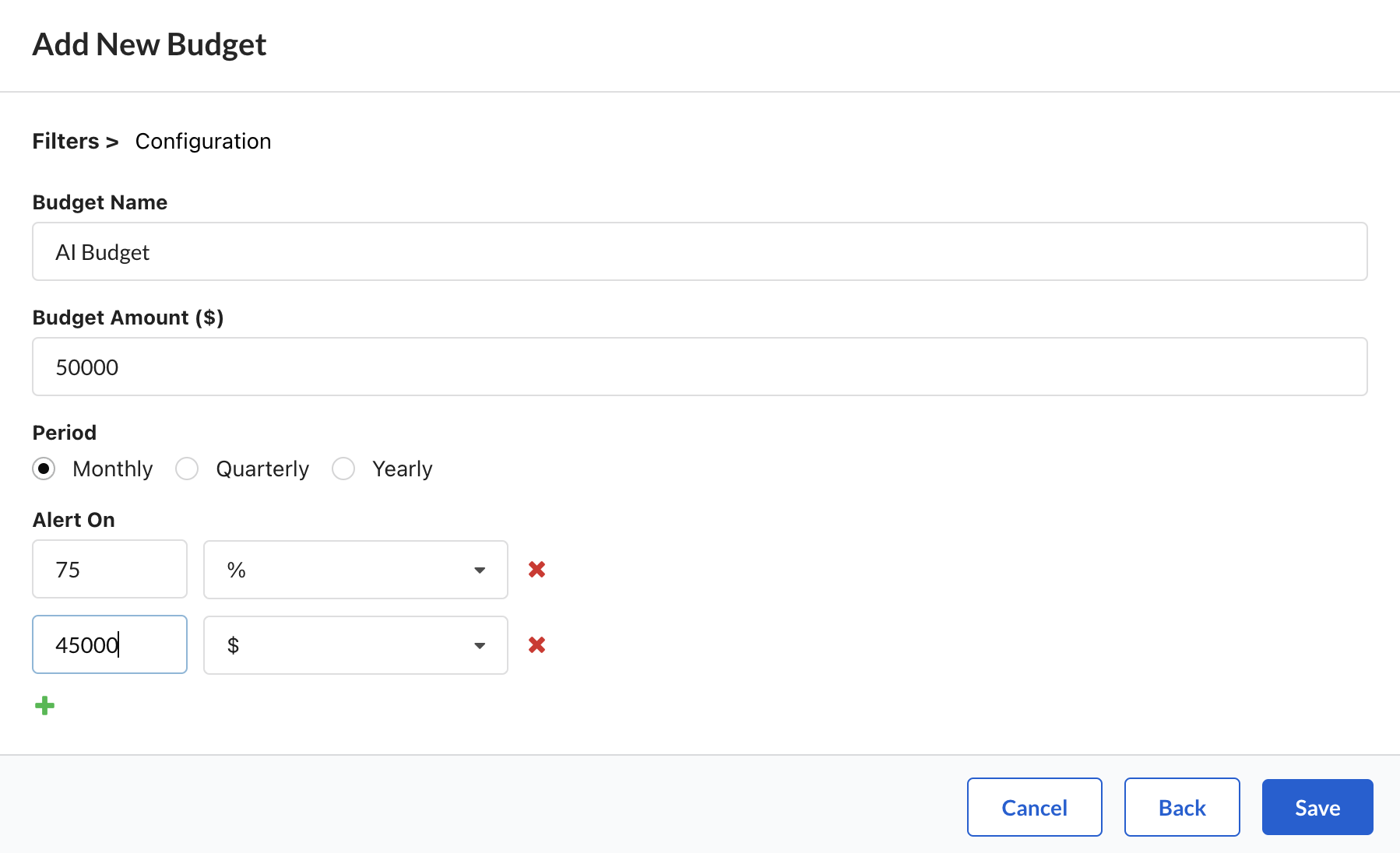
Monitoring Budgets
After setting up your budget, you can monitor its performance through the Cost Budgets Dashboard. This dashboard provides a real-time overview of each budget's current usage and spending status:
-
Budget Name and Entities: Lists budgets by name and identifies the associated cloud providers, accounts, and regions.
-
Budget Status: Shows whether a budget is within limits or has been exceeded. The budget's progress is visualized with a percentage bar and color-coded indicator (green for under budget, red for over).
-
Current Spend: Displays current spending alongside the total budget, helping you quickly spot any discrepancies.
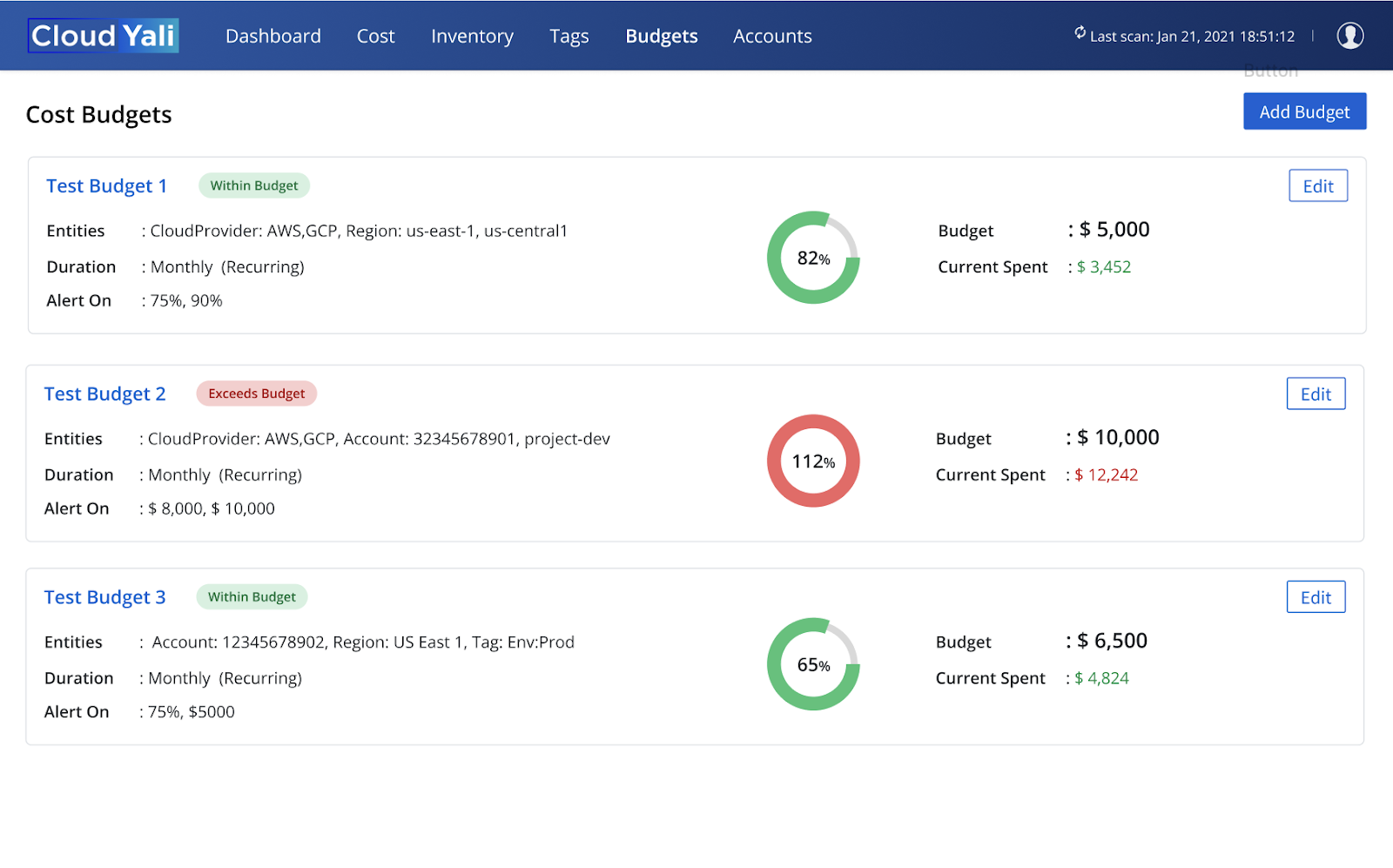
Budget Alerts
When a budget threshold is exceeded, CloudYali sends out an automated email alert to notify the responsible teams. The email contains important information such as:
-
Budget Name: Which budget has been exceeded.
-
Current Spend and Budget Amount: How much has been spent so far versus the defined budget.
-
Details of the Scope: The cloud provider, account, region, and tags associated with the budget.
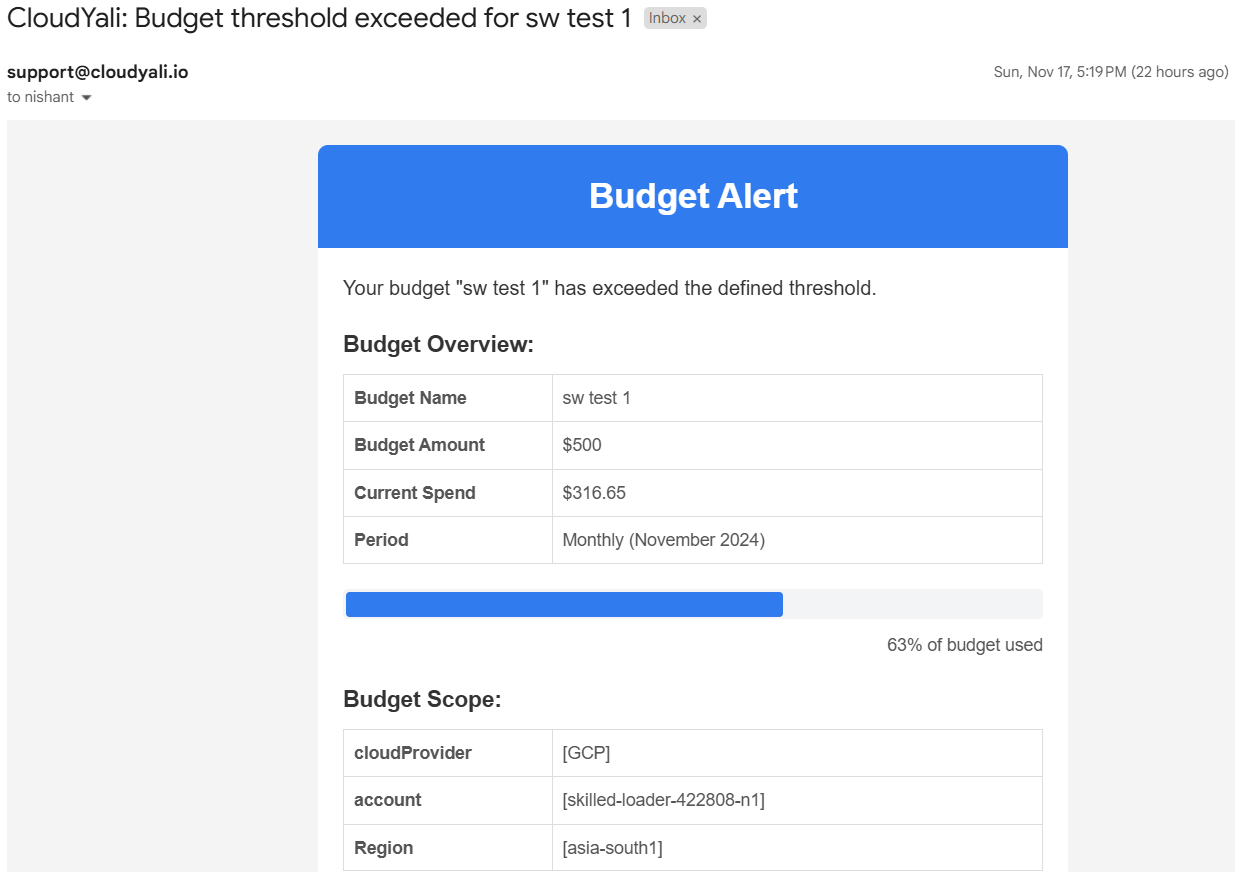
These alerts are crucial for controlling spending and making adjustments in real time to avoid unexpected overages.
Benefits of Multi-Cloud Budgets
- Control and Predict Costs: By setting clear budgets for teams, projects, or accounts, you can ensure that cloud costs stay predictable and within acceptable limits.
- Proactive Alerts: Custom alerts prevent you from exceeding your budget, offering a proactive approach to managing cloud expenses.
- Reduced Cloud Waste: With visibility into how much is being spent and where, CloudYali helps reduce wasteful cloud spend, a common issue that leads to about 30% of budget overruns.
Best Practices for Using Cloud Budgets
- Set Conservative Budgets Initially: Start with lower budgets and increase them as you understand usage patterns better.
- Define Multiple Alerts: Set multiple alert thresholds (e.g., 75%, 90%, 100%) so you have enough warning before exceeding the budget.
- Regularly Review Spending Trends: Use the budget dashboard to track trends and adjust your budgets accordingly, especially in dynamic environments where resource usage can change frequently.
- Utilize Scopes to Refine Budgets: Define budgets for specific scopes such as cloud providers, tags, regions, and accounts to have better control over your expenses.
Common Use Cases
- Departmental Budgeting: Assigning separate budgets to departments like R&D, marketing, or product ensures that cloud spending is kept in check across all teams.
- Project-Based Budgets: Set budgets for individual projects to control their cloud costs and prevent runaway spending.
- Multi-Region Budgets: Create budgets that account for spending in different regions across both AWS and GCP, useful for global deployments.
- Scoped Budgets: Set budgets with defined scopes like tags (e.g., Environment: Production) to ensure specific environments stay within budget.
Example Scenarios
Scenario 1: Preventing Overages for a Marketing Campaign
A marketing team is running a short-term campaign that relies on cloud resources to process customer data and serve ads. The team sets a budget of $10,000 for this campaign with alerts at 75% and 90% thresholds. The budget scope includes AWS, account: marketing-123, and tags: Campaign=Summer2024.
- Step 1: The marketing lead creates a budget specifically for the campaign, scoped to the relevant account and tags, and sets alerts.
- Step 2: As spending approaches $7,500, an alert is triggered, notifying the marketing lead to check the resource consumption.
- Step 3: At 90% usage ($9,000), another alert is sent, allowing the lead to decide whether to allocate additional funds or optimize resource usage to keep costs under control.
By using CloudYali's budget feature with scoped limits, the marketing team can ensure they do not exceed their allocated campaign budget, maintaining cost predictability.
Scenario 2: Tracking R&D Department Cloud Spending
The R&D department is working on multiple projects simultaneously, each using cloud resources across different providers. The team decides to set up a budget of $50,000 for the entire department, with specific alerts configured for 80% and 100% usage. The budget scope includes AWS and GCP, covering multiple accounts associated with the R&D department.
- Step 1: The R&D manager creates a budget for the department and sets alerts.
- Step 2: As multiple projects consume resources, the manager receives an alert at 80%, prompting an evaluation of ongoing resource consumption.
- Step 3: The department decides to optimize or pause non-critical projects to avoid exceeding the budget, allowing critical projects to continue smoothly.
This approach helps keep R&D costs predictable while enabling better decision-making regarding resource prioritization across various cloud accounts and providers.
Scenario 3: Budgeting for Multi-Cloud Cost Management Across Regions
A company has operations in both North America and Asia, with cloud deployments in multiple regions across AWS and GCP. They create separate budgets for each region to ensure cost control and resource allocation efficiency. Each budget is scoped to specific regions like us-east-1, us-west-2, and asia-south1.
- Step 1: Budgets are set up for North America and Asia, each with a defined budget limit and alert thresholds.
- Step 2: Alerts are set at different percentages to provide early warnings for overages in each region.
- Step 3: When the asia-south1 region budget reaches 75%, the finance team receives an alert, which allows them to analyze if the resources are being optimally used or if additional budget allocation is required.
Having separate budgets for different regions and scopes helps in understanding regional spending patterns and ensures that costs do not spiral out of control in any specific location.
Scenario 4: Controlling Cloud Spend During Product Launch
During a product launch, cloud usage often spikes due to increased traffic. To manage these costs, a budget is set for the product launch phase across multiple regions in a single cloud provider (e.g., AWS). The budget is scoped to tags: Product=Launch2024 to track specific launch-related resources.
- Step 1: The product team creates a budget specifically for the launch, with alerts configured at 50%, 75%, and 90%.
- Step 2: As the product launch begins, cloud resources start to scale up in regions like us-east-1 and us-west-2, and spending increases.
- Step 3: Alerts are triggered at each threshold, giving the product team time to assess whether the increased costs align with projections and make adjustments accordingly.
This ensures that product launch costs stay manageable and that any unexpected spikes can be addressed promptly while maintaining a regional and tag-based focus.
Scenario 5: Budgeting for a Specific Project Team in Multiple Regions
A specific project team is working on deploying a service across multiple regions within AWS. The project team sets a budget of $30,000 with separate alerts for different regions (e.g., Europe and Asia). The budget scope includes tags: Project=ServiceDeployment to limit expenses to only the relevant resources.
- Step 1: The project manager creates a budget for the project with alerts configured for each region at 70% and 90% thresholds.
- Step 2: As spending in the eu-central-1 region approaches 70%, an alert is triggered, prompting the team to evaluate resource allocation and optimize usage.
- Step 3: In the ap-southeast-1 region, spending reaches 90%, triggering an alert for potential budget overrun, which helps the team adjust scaling or resources to avoid exceeding the overall project budget.
This approach allows the project team to manage cloud spending efficiently across different regions while ensuring that resource usage aligns with budget expectations, specifically scoped to the relevant project tags.
Summary
The Multi-Cloud Budgets and Cost Alerts feature empowers you to effectively manage your cloud costs across different providers. By setting budgets, configuring alerts, and monitoring spending patterns, you can reduce waste, ensure accountability, and keep costs predictable.